How to Migrate from AWS to HostGraber’s Gati Cloud
hosting best forex vps forex trading vps forex vps aws cloud compute Aug 10, 2025 5:07:32 PM Vikalp Sharma 7 min read
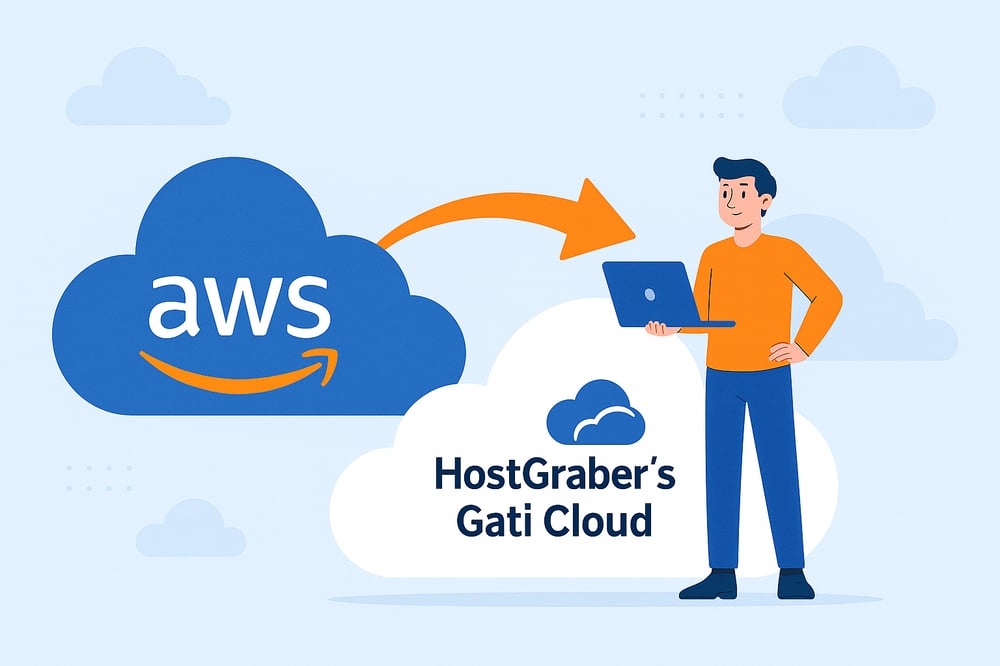
If you’ve been using AWS for your cloud hosting, you’ve probably had that moment — staring at your monthly bill and wondering, “How did it get this high?” Or maybe you’ve experienced slow speeds for local users because your data is hosted halfway across the globe.
AWS is powerful, no doubt. But for many businesses, especially in India, it’s not always the most cost-effective or user-friendly choice. That’s where HostGraber’s Gati Cloud comes in — offering transparent pricing, local data center, and simpler management without sacrificing performance.
If you’ve been thinking about making the switch, here’s exactly how to migrate from AWS to Gati Cloud without stress.
Why Businesses Are Moving from AWS to Gati Cloud
Before we get into the “how,” let’s look at the “why.”
Customers are switching because Gati Cloud offers:
-
Up to 50% lower hosting costs with predictable billing.
-
India-based data center for faster load times and better compliance.
-
Simplified cloud management that doesn’t require a full-time DevOps team.
-
24/7 real human support to solve issues fast.
If AWS feels like it’s draining your budget or overwhelming your team, Gati Cloud is designed to fix that.
Step-by-Step: Migrating from AWS to Gati Cloud
1. Take Stock of Your AWS Setup
List the services you’re using — EC2 instances, storage volumes, databases, networking, security groups, etc. Knowing exactly what’s running helps you plan the migration and avoid downtime.
2. Back Up Everything
Before touching anything, take EBS snapshots, export your databases, and save configuration files. This ensures you have a safety net in case something goes wrong during migration.
3. Set Up Your Gati Cloud Environment
Log in to your Gati Cloud account (or sign up if you’re new).
-
Choose a plan that matches your AWS instance’s CPU, RAM, and storage.
-
Select your preferred OS image (Ubuntu, CentOS, Debian, Windows Server).
-
Configure networking and firewall rules.
4. Transfer Your Data
Depending on your setup, you can:
-
For files: Use
rsyncorscpto copy data directly from your AWS instance to your Gati Cloud server. -
For databases: Export with
mysqldumporpg_dump, transfer, and restore on the new server. -
For entire disks: Export an AWS AMI to an image file, download, and convert to QCOW2 or RAW to import into Gati Cloud.
Example file transfer:
rsync -avz -e ssh ubuntu@AWS_SERVER_IP:/path/to/data user@GATI_CLOUD_IP:/path/to/destination5. Test Before Going Live
Once everything is copied, test your applications, databases, and services on Gati Cloud. Make sure DNS settings, API keys, and SSL certificates are correctly configured.
6. Update Your DNS
Point your domain’s A records to the new Gati Cloud IP address. This will direct traffic to your new hosting without affecting your users (after DNS propagation).
7. Shut Down AWS Resources
When you’re 100% sure everything works on Gati Cloud, terminate your AWS instances and services to avoid extra charges.
Gati Cloud Migration Assistance
If all this feels overwhelming, HostGraber’s Gati Cloud offers free migration assistance for new customers. Our engineers will handle:
-
AWS resource analysis
-
Data transfer & setup
-
Performance optimization on Gati Cloud
-
Post-migration support
AWS → Gati Cloud Migration Checklist
✅ Step 1: Audit Your AWS Setup
-
List all running services (EC2, RDS, EBS, S3, etc.)
-
Note down CPU, RAM, storage, and OS details for each instance
-
Identify dependencies (databases, APIs, security rules)
✅ Step 2: Backup Everything
-
Take EBS snapshots of volumes
-
Export databases (
mysqldump,pg_dump) -
Save SSL certificates, config files, and environment variables
✅ Step 3: Prepare Gati Cloud
-
Sign up / log in to Gati Cloud
-
Choose plan & OS matching your AWS resources
-
Configure networking & firewall rules
✅ Step 4: Transfer Data
-
For files: Use
rsyncorscp -
For databases: Export → Transfer → Import
-
For full servers: Export AWS AMI → Convert to QCOW2/RAW → Import to Gati Cloud
✅ Step 5: Test Everything
-
Check web apps, APIs, and databases
-
Verify SSL certificates and domain settings
-
Test performance from India-based users
✅ Step 6: Update DNS
-
Point A records to Gati Cloud IP
-
Verify global DNS propagation
✅ Step 7: Decommission AWS Resources
-
Terminate old EC2 instances
-
Delete unused EBS volumes and snapshots
-
Remove unused load balancers and IPs
💡 Pro Tip:
If you don’t want to handle migration manually, Gati Cloud’s support team will do it for you — ensuring zero downtime and full optimization.
Final Thoughts
Migrating from AWS to Gati Cloud isn’t just about saving money (though you will). It’s about getting a cloud partner that’s closer, faster, and easier to work with.
With transparent pricing, local infrastructure, and hands-on support, Gati Cloud helps you focus on growing your business instead of managing complex cloud configurations.

Vikalp Sharma
Vikalp Sharma is the Founder of HostGraber. With a passion for technology and a deep understanding of the hosting industry, Vikalp has helped businesses of all sizes establish a reliable online presence. He regularly shares insights on web hosting trends, server optimization, and digital infrastructure to empower entrepreneurs and IT professionals with practical, results-driven knowledge. When he’s not building scalable hosting solutions, Vikalp enjoys exploring emerging tech innovations and creating strategies to help businesses grow online.
