7 Tips for Setting Up Your VPS Windows Hosting Smoothly
Featured Feb 11, 2025 6:34:36 PM HostGraber 7 min read
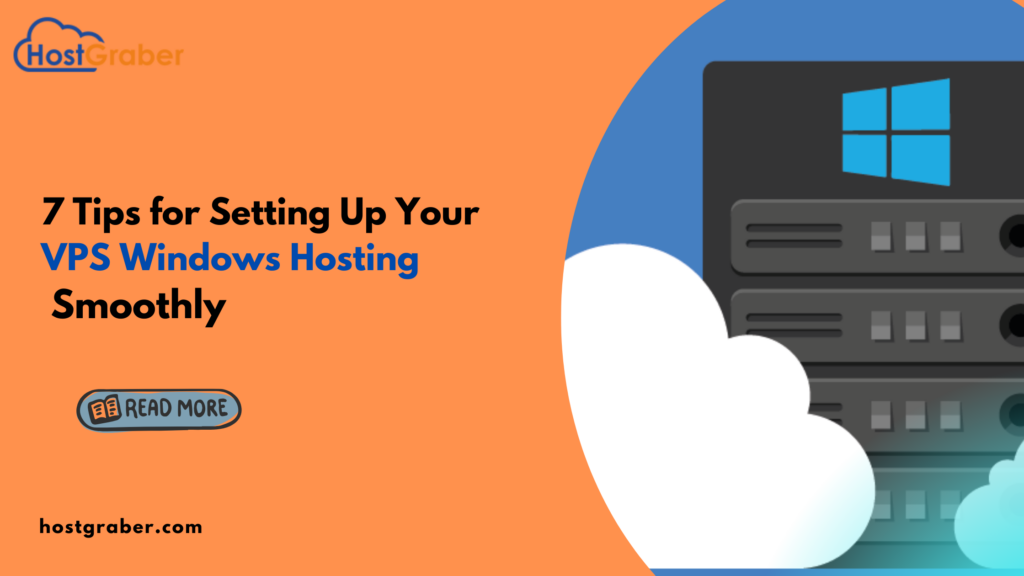
Introduction
Setting up your very own VPS Windows hosting can be an exciting journey, especially if you’re diving into it for the first time. Whether you’re aiming to create a personal website, an online store, or host applications, understanding the basics can make your experience smoother and more enjoyable. In this post, we’ll guide you through 7 essential tips to ensure your VPS Windows hosting setup is successful without any hiccups. So, grab a comfy seat and let’s get started.
Understanding VPS Windows Hosting
Setting up your VPS Windows hosting might seem like a daunting task, but don’t worry—we’re here to make it as smooth as a breeze! Let’s start by understanding what VPS Windows hosting is all about and why it might be the right choice for you.
What is VPS Windows Hosting?
VPS, or Virtual Private Server, Windows hosting is a type of web hosting where a physical server is divided into smaller virtual spaces. Each space acts as its own dedicated server, offering more control, flexibility, and resources than typical shared hosting services. It’s like having your own personalized slice of the internet, running on the familiar Windows operating system.
Benefits of VPS Windows Hosting
Choosing VPS Windows hosting comes with a slew of benefits, especially if you’re planning to scale your online presence. Here are just a few advantages:
- Enhanced Performance: Unlike shared hosting, VPS provides dedicated resources, ensuring your website runs smoothly and efficiently without any hiccups.
- High Customization: With VPS Windows hosting, you have the freedom to customize the server’s settings and configurations to better suit your needs.
- Improved Security: You’ll benefit from enhanced security features, as each VPS is isolated from others. This means the security issues of another user won’t affect your environment.
Choosing the Right VPS Windows Hosting Provider
Selecting the right provider is crucial for a seamless experience. Do your research on potential hosting companies, evaluating their: - Reputation and Reviews: Read testimonials and customer reviews to gauge reliability.
- Customer Support: Ensure 24/7 support availability for peace of mind.
- Pricing and Packages: Compare prices and what’s included in each hosting package to find one that aligns with your needs and budget.
Preparing for Setup
Before diving into the setup process, let’s make sure you’re fully prepared. This involves understanding your specific hosting requirements and having all necessary information at hand.
Assessing Your Hosting Needs
Before you choose a plan, take stock of what you need. Consider:
Website Traffic: How many visitors do you anticipate? Make sure your chosen plan can accommodate your site’s traffic comfortably.
Software Requirements: Do you need special software or applications to run on Windows? Confirm that the hosting provider supports them.
Selecting the Appropriate Plan
Once you’ve assessed your needs, it’s time to select a plan. Look for features like:
Storage and Bandwidth: Ensure the plan provides enough resources for your site’s current and future demands.
Backup Options: Check if the provider offers reliable backup services to protect your data.
Gathering Required Information
Now for the final step before setup—gathering essential info. This includes:
Domain Details: Make sure you have your domain name and any related settings ready.
Login Credentials: Keep all your usernames and passwords organized for easy access.
Software and Plugins: Identify any software or plugins you’ll need immediately so you can install them during setup.
With your research done and materials gathered, you’re now ready to embark on setting up your VPS Windows hosting. Stay tuned, and in no time, your virtual space will be up and running!
Installing Your VPS
Setting up your Virtual Private Server (VPS) with a Windows operating system might sound intimidating, but it can be a smooth ride with a little guidance. Let’s start by getting you logged in and setting up your operating system.
Accessing the Control Panel
The first step in managing your VPS is accessing the control panel. The control panel is like your command center, where you’ll manage all the back-end aspects of your server. Typically, your hosting provider will send you login details via email. Once you have these, simply type the provided address in your web browser, enter your credentials, and there you are—your control panel awaits! From here, you can manage domains, databases, and more with just a few clicks. It’s super convenient and easy to navigate, even if you’re just starting out.
Setting Up the Operating System
After accessing the control panel, it’s time to set up your Windows operating system on the VPS. Most VPS providers offer different versions of Windows—choose the version that best suits your requirements. Installing Windows is often as simple as selecting an option in the control panel and letting the automated installer take care of the rest. Keep an eye on any prompts that require your input; you might need to provide details such as language and timezone settings.
Configuring Security Settings
Once your operating system is set up, it’s crucial to lock down your VPS to keep it secure. With threats lurking around every digital corner, configuring your security settings is not something to skip over. Let’s look at some key steps to secure your server.
Implementing Firewall Protection
Firewalls are your VPS’s first line of defense against unwanted intrusions. They act as a barrier between your server and unwanted traffic, blocking harmful data while allowing legitimate users through. You can set up a Windows firewall directly in your control panel or through the operating system. Remember to adjust the settings to balance protection and accessibility. Allow only the necessary ports and filter incoming traffic to fend off any potential threats.
Establishing Strong Password Policies
Passwords are a no-brainer for security, but “password123” isn’t going to cut it. Create strong, complex passwords for all user accounts on your VPS. Here are a few tips:
Use a mix of uppercase, lowercase, numbers, and symbols.
Avoid using easily guessable information like birthdays.
Change passwords regularly and never reuse them across different accounts.
Implementing these practices will significantly fortify your server against unauthorized access.
Enabling Regular Software Updates
Ensuring your software is up-to-date is a critical step. Regular updates protect your VPS from known vulnerabilities and security risks. They often come with patches that fix bugs and enhance the overall performance of your system. Configure your server to download and install updates automatically. This way, you can focus on running your server smoothly, knowing your system is safeguarded with the latest protections. Regular updates are like routine check-ups, keeping your VPS healthy and secure.
Taking these steps not only increases security but also boosts your peace of mind, allowing you to make the most of your VPS Windows hosting experience.
Optimizing Performance
Setting up your VPS Windows hosting can feel like a daunting task, but optimizing its performance is key to ensuring your virtual private server runs smoothly. Let’s dive into a couple of important strategies you can employ.
Adjusting Resource Allocation
Think of resource allocation like budgeting for your server. You want to ensure that your CPU, RAM, and storage are divided in a way that meets your specific needs. Often, beginning with a moderate allocation is a smart move.
Assess Your Needs: Understand what processes or applications will be running. High-traffic sites or resource-intensive applications might require more CPU and RAM.
Adjust as Needed: You can always start small and scale up as your demands increase. VPS allows you the flexibility to tweak your resources without significant downtime.
By getting the balance right, you’ll avoid overloading your server while keeping costs efficient.
Monitoring Server Health
Keeping an eye on your server’s health is just as important as buying the right hosting service in the first place. Regular monitoring can help you catch potential issues before they become big problems.
Use Monitoring Tools: Employ server monitoring tools that check CPU usage, disk space, and memory load.
Set Alerts: Configure alerts to notify you when certain metrics reach a critical level.
Regular Audits: Schedule regular performance checks to stay one step ahead of any hiccups.
By vigilantly monitoring, you can ensure that your VPS is always in top shape and ready for anything you throw at it.
Conclusion
Setting up your VPS Windows hosting doesn’t have to be a complex task. By following these seven tips, you can ensure a smooth and stress-free setup process. Remember, start with choosing the right provider and plan, configure your Windows settings carefully, and keep security at the forefront of your priorities. Always back up your data regularly and stay updated with the latest software versions. With patience and a little bit of know-how, you’ll have your virtual private server up and running in no time, ready to meet your hosting needs.
